The core function of Time tracking feature is to log worked time, which creates a worklog (a record) of your logged time. Timesheets also allows you to log multiple team members’ time to a single task.
You can log time directly in HRM.
View my logs
The Timesheet in My Logs allows you to view the time logged on your tasks across a specific period (weekly or monthly). Your user timesheet shows the time that you logged.
Log time
There are 2 ways to log time: on Project tasks and on My logs
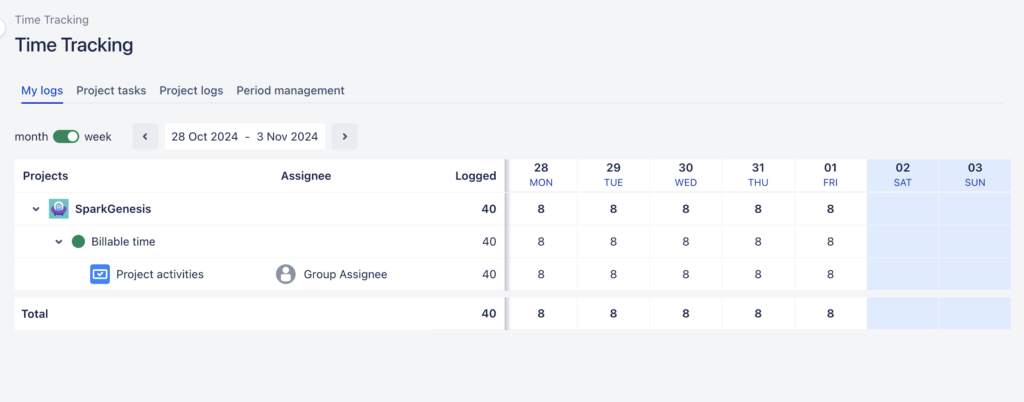
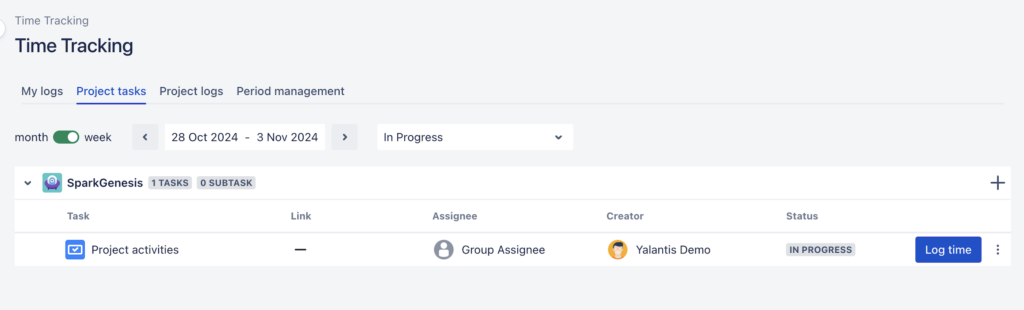
You can use the Log Time button to log time for yourself, or you can click directly on the timesheet to create a new worklog.
By clicking on the button or + icon, the next modal window is displayed there
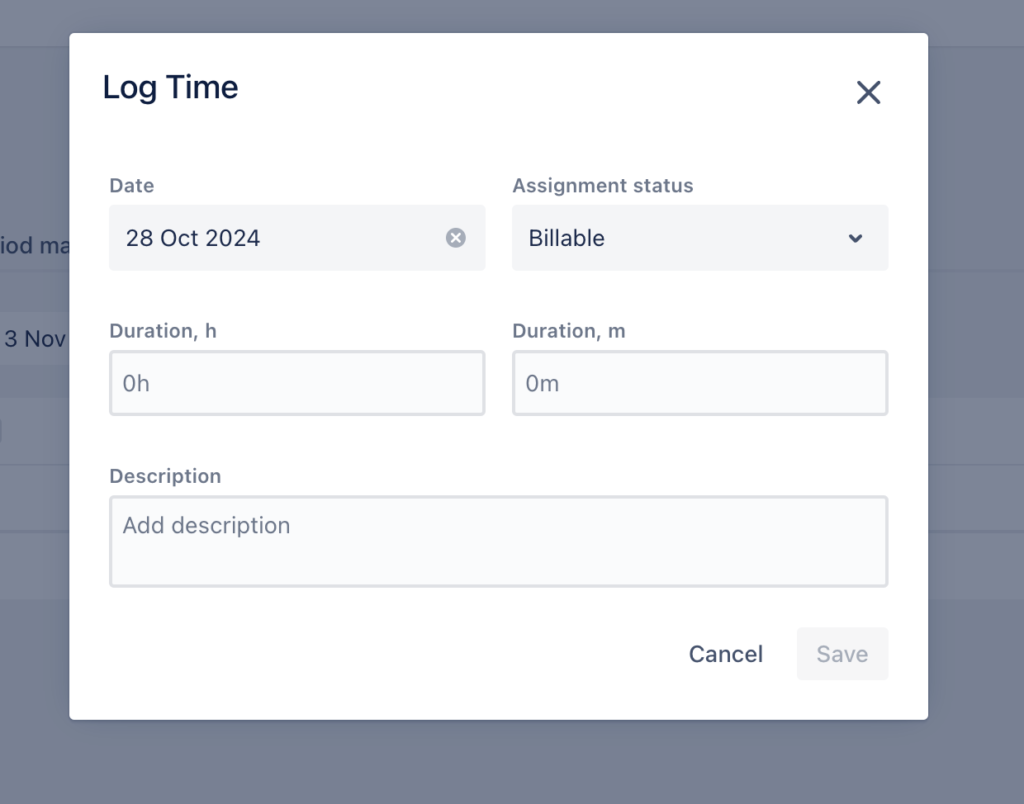
To create work log, you should fill in the next required parameters
- Date
- Assignment status — select one type of assignment. The assignments statuses are taken from ERP.
- Duration: hours (0-23) and minutes (0-59)
- Description — Latin and Cyrillic spelling supported
If all fields are valid, click the Save button and the work log will be created.
Note! The Assignee doesn’t limit users to log time to the task.
Note! Task status doesn’t limit users to log time to the task. User can log time to the task with the status “Done”.
Edit work log
To change worklog you need to use My logs tab on the Time tracking.
- Select worklog that you want to edit
- Click on the burger menu
- Click “Edit” button
- Edit the field that you want
- If all fields are valid, click the Save button and the work log will be edited.
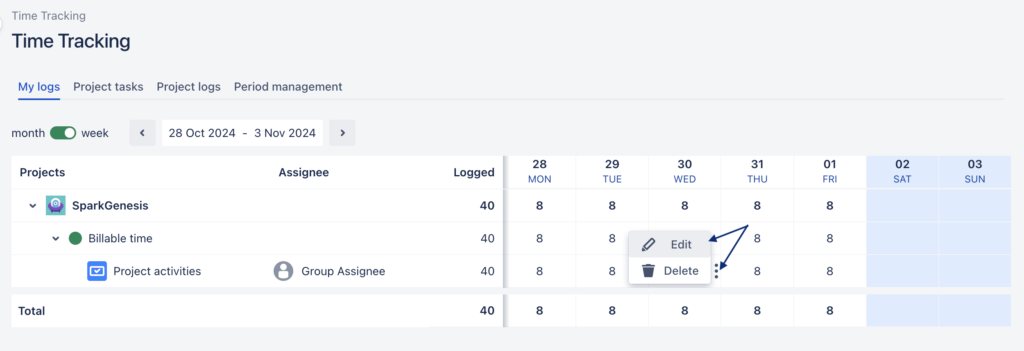
Delete work log
To delete worklog you need to use My logs tab on the Time tracking.
- Select worklog that you want to delete
- Click on the burger menu
- Click “Delete” button
- A confirmation window will appear
- Click “Confirm” to proceed with the deletion