HRM system provides a tool for organising effective ESAT survey to resource management and can identify areas of improvement within the organization.
How to create ESAT questionnaires
| ℹ️ The following permissions are needed there: Create ESAT questionnaire View ESAT results |
- Navigating to ESAT
- Go to the Surveys section and then select ESAT.
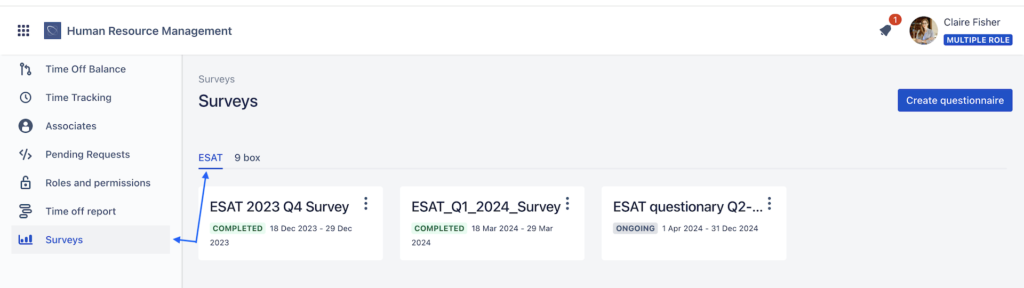
- Creating a Questionnaire
- To create a questionnaire, click on the Create questionnaire button and select New template.
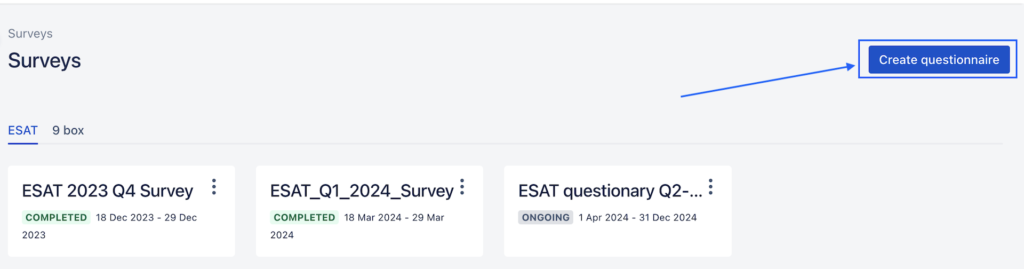
- In the ESAT creation mode, you must fill out two required fields: Title and Description. This information will be displayed on the questionnaire card in the general list of cards.
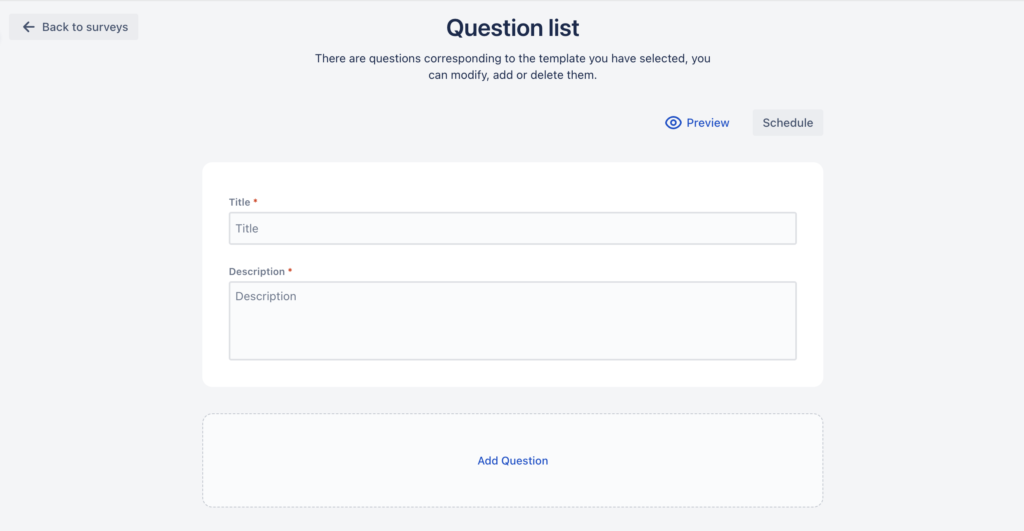
- Adding Questions
- You can add as many questions as needed, which can be grouped into one or more sections.
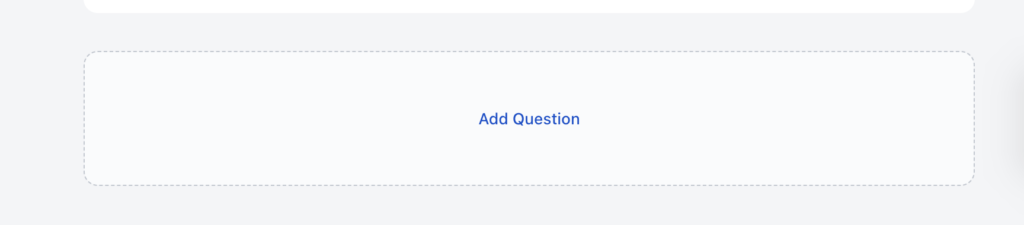
- For each question, you can choose its type:
- Rating Scale: Users rate a parameter on a scale from 0 to 10.
- Text Answer: Users can input a text response.
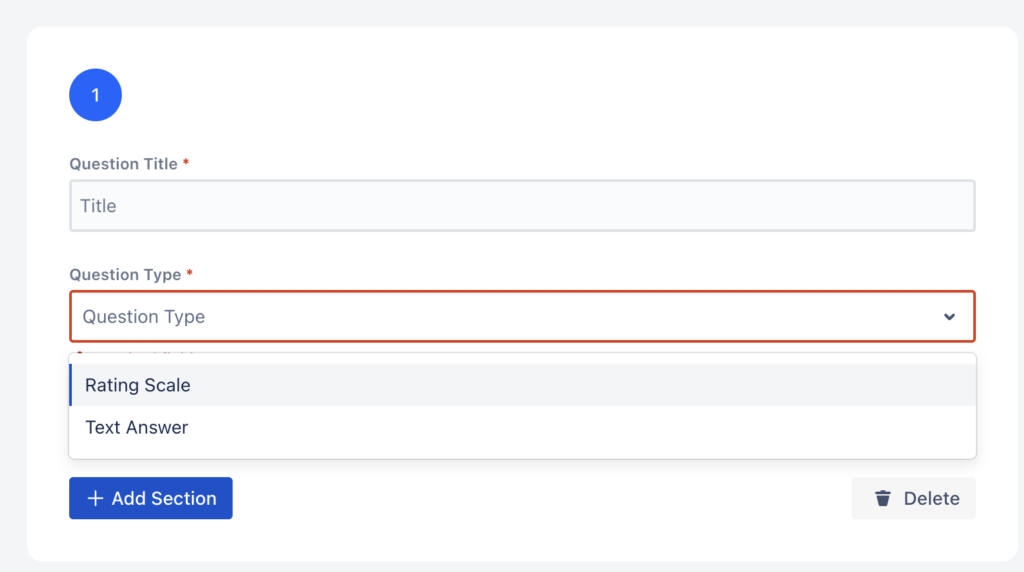
- After adding the questions, click the Preview button to see the questionnaire as it will appear to users.
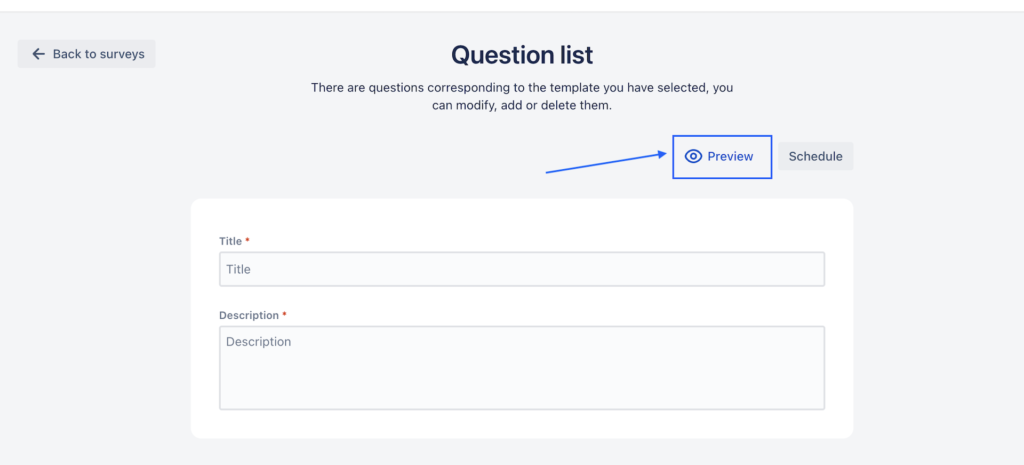
- Saving the Questionnaire
- To save the questionnaire, click the Schedule button and select the start date and end date for the questionnaire.
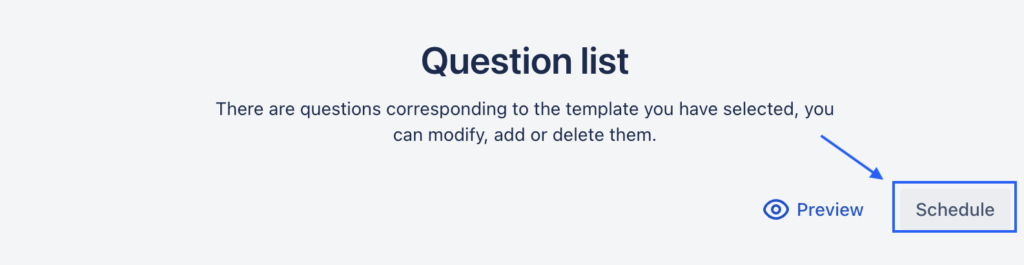
- Once saved, you will be returned to the previous page with the message Questionnaire created. Here, you can see a list of all questionnaires in the system.
- Viewing Questionnaire Details
- Each questionnaire card displays the questionnaire’s Title, the Time Period during which the survey was active, and its Status:
- Completed: The survey period has ended.
- Ongoing: The survey is currently active.
- Scheduled: The survey is ready and will start in the future (start date is indicated).
- Each questionnaire card displays the questionnaire’s Title, the Time Period during which the survey was active, and its Status:
- Downloading Survey Results
- By clicking the three dots on the corresponding questionnaire card, you can select Download Results to download the survey results in .xls format.
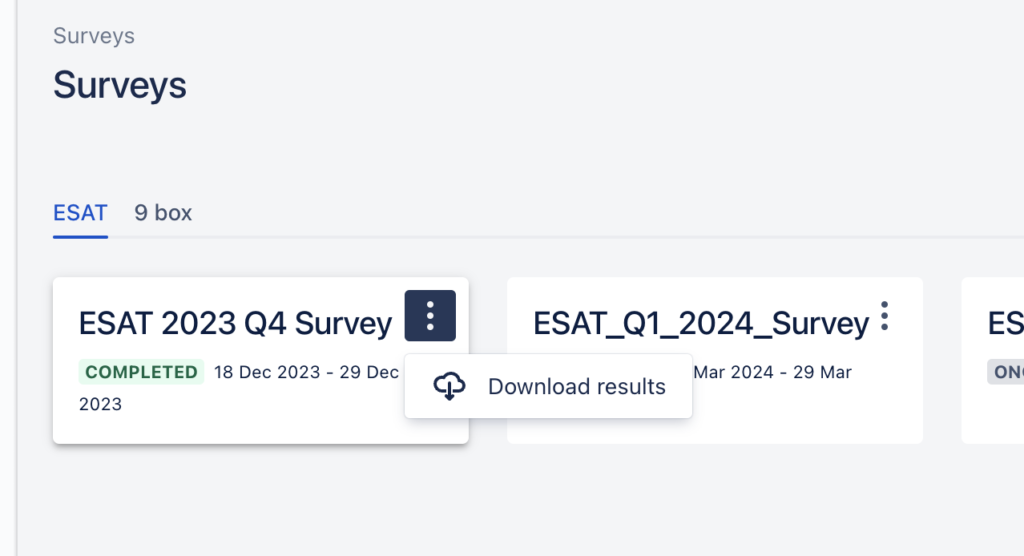
This process allows you to create, schedule, and manage ESAT surveys while also viewing and downloading survey results.