- Log in to Competency Evaluation Platform by corporate email address.
- Please confirm that you have a corresponding role: Reviewer, could be one of Multiple Roles. If you have any questions, please contact CEP Support team in Slack.
- Open menu Scheduled reviews, counter shows how many reviews are assigned to you;
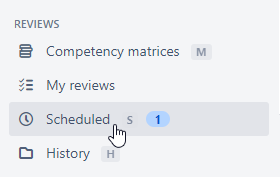
- Go to the ‘Assigned to me’ tab or open corresponding department;
- Choose corresponding review and open ‘Manage review’ menu;
- Press ‘Schedule’ button;
- Select date and press ‘Schedule’;
- Jira task is created on SDO board:
- Type: Review
- Title: Review Name Surname [Mon DD, YYYY]
- Assignee: assigned on review SDOa
- Description: link to review in CEP
- If SDOa could not be assigned on task due to permissions in Jira, he is displayed in task description
- You can reschedule review if needed: press ‘Reschedule’;
- Press ‘Start review’ to start the review;
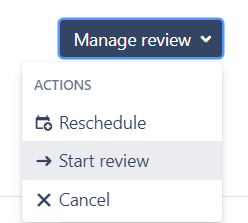
- You can Pause and continue review with saved progress if needed;
- Pay attention that CEP calculates the sum of points to gain based on the desired grade that was specified during review creation. At the end of the interview summary grade is calculated by the system.

- Select the corresponding Grade for each subtopic during the interview. Minimal expected grade for each subtopic is highlighted.
- Press ‘Finish and send results’ when review is finished;
- You can manually change the calculated results of the review: check the box and fill the reasons for changing.
- Press ‘Finish’ button;
- Notification letter with review results is sent to review participants;
- All review results are saved in the application. You can check conducted interviews on the ‘History’ tab.
- If review is failed you can Clone it to conduct new review with predefined results from previous one:
- Find needed review on History tab;
- Open review results;
- Press ‘Clone’ button: new review is created and displayed on the Scheduled tab.