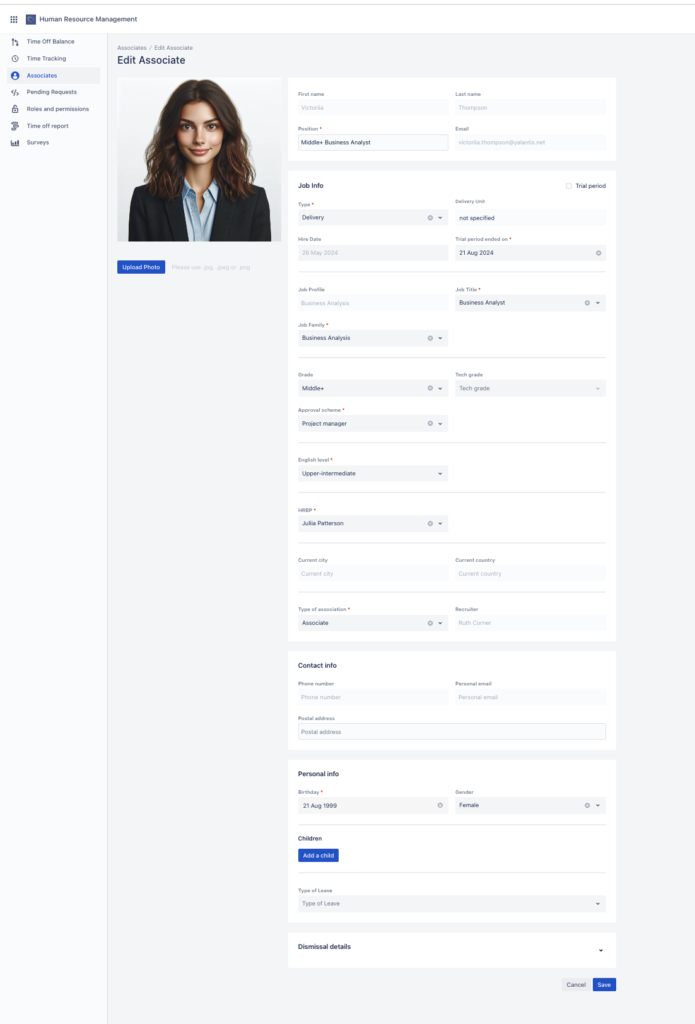| ℹ️ The following permissions are needed there: Edit profiles in HRM |
Modify an Associate Profile
| 📓 Admin can only edit profile details in HRM, create/archive profile functionality is available only in Mission Control. |
- Navigate to Associates: Go to the “Associates” section in the sidebar.
- Find needed Associate:
- If the profile was just added in Mission Control, the profile is in the Future Associate tab.
- If it is a regular profile that was already modified after creation, the profile is listed in the Associates tab.
- Locate needed profile scrolling or using search/filters.
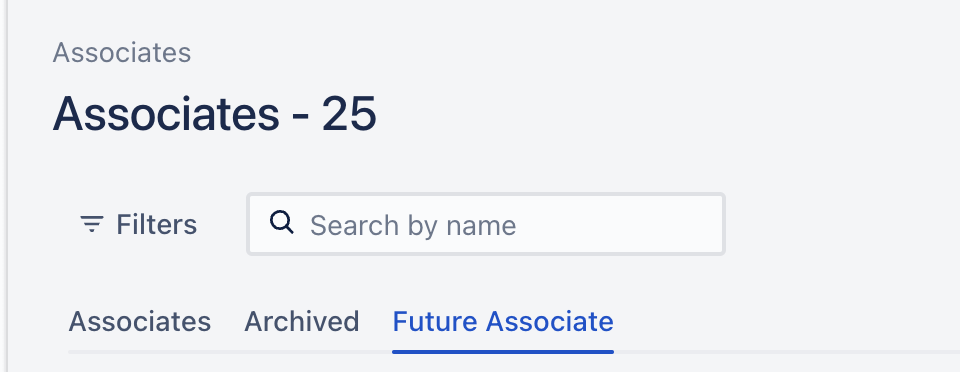
- Access the Profile for Editing:
- Click on the needed profile item to open the Associate profile details and click the button Edit in the top-right corner.
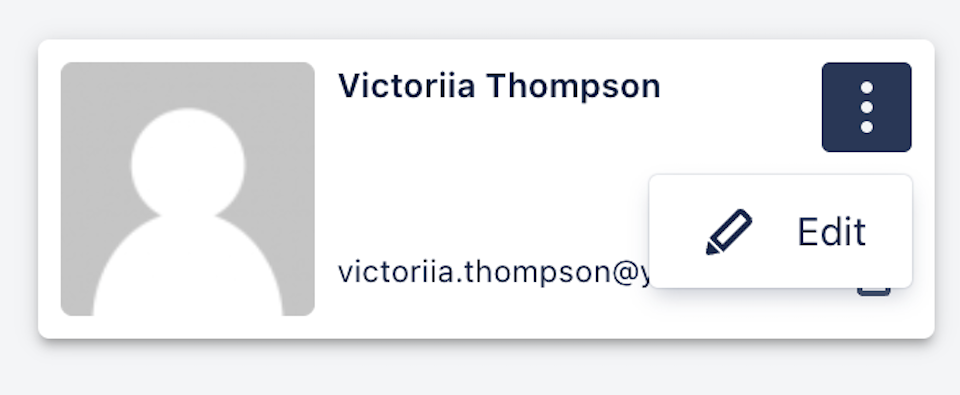
- Or click on the burger menu icon (three dots) and select Edit Option.
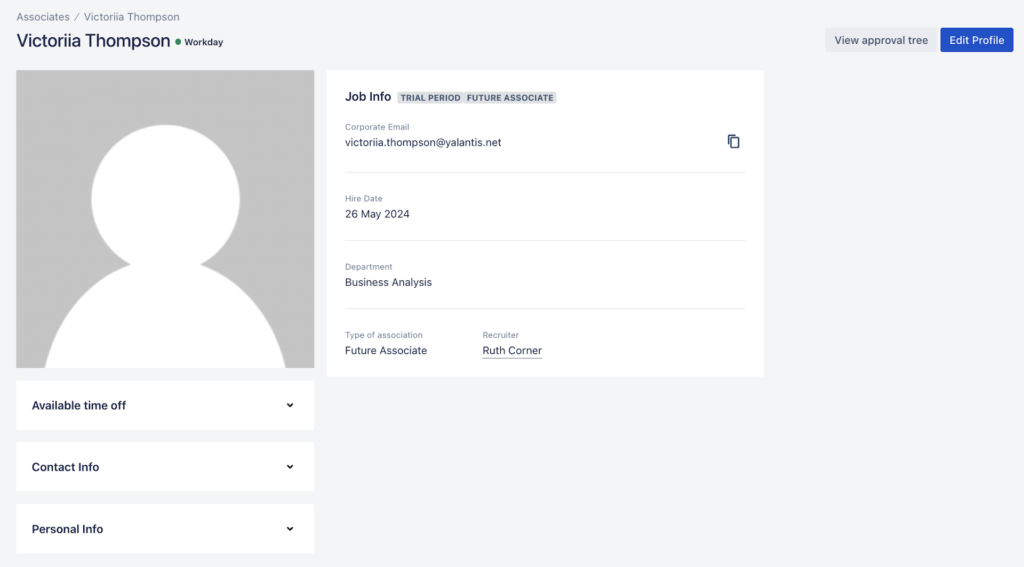
- Enter the all required fields (It is marked with an * (asterisk) symbol) and optional if needed:
- Position — this field is filled automatically when the Job Title and Grade fields are set, so skip it.
- Type — select the corresponding option
- Corporate functions — people who have responsibilities and tasks related to company activities and overall management.
- Delivery — people who have responsibilities and tasks related to direct execution or management services that the company provides to its clients.
- Unit/Delivery Unit
- if the Corporate function type is selected, you need to select Unit and Teams fields.
- If the Delivery type is selected, the Delivery unit field is filled automatically according to the assignments (see how to assign a project in the guide).
- Job Family — select Job Family, the list of Job Families cannot be updated manually.
- Job Title — select Job Title, which is the name of a particular job in the organization (e.g. Android Software Developer).
- Grade — set Associate Grade.
- Approval scheme — select the type of approval scheme that will be used for approval time-offs, worklogs, etc.
- Competency Lead — Associate’s Department lead (which is set in the ERP on the Teams tab) will approve time-off requests.
- Direct Manager — need to set Manager in the next field, Associate’s Manager will approve time-off requests.
- Project Manager — Project manager(s) of the associate’s assignment(s) in ERP will approve time-off requests.
| 📓We don’t recommend assigning Project Managers as the Managers of other Project Managers (in assignments) to avoid looping of the relations service (e.g. PM 1 is the approver of PM 2, PM 2 is the approver of PM 1) |
- English level — select a relevant level.
- HRBP — assign HRBP for the Associate.
- Type of Association
- Associate — regular contractor
- Future Associate — a person who accepts the offer and will be a contractor
- Sub-contractor — freelancers
- Birthday
- Gender
- Children if needed
- Save changes
Disabled fields are filled automatically based on the information from ERP, CEP, and Mission Control
The filled profile can look like this: