How to End the Probationary Period for a User
- Go to the Associates Tab
- Navigate to the Associates tab.
- Find the user whose probationary period needs to be closed.
- Click on their profile.
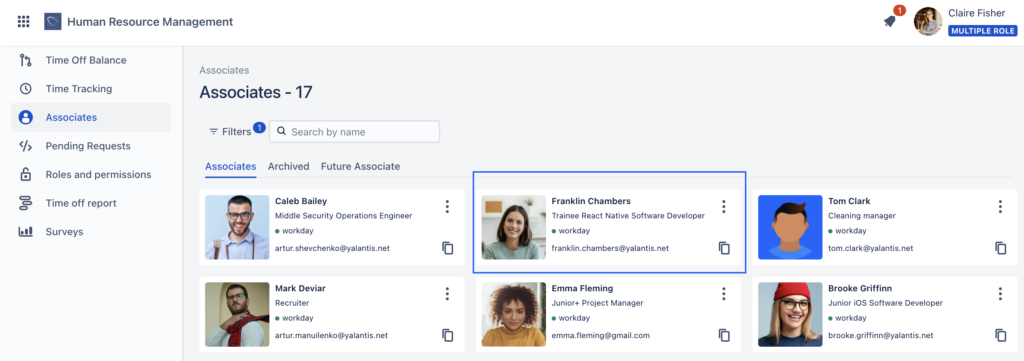
- Check the Probationary Status
- Next to the user’s name, you will see an informational label Trial period.
- Click on the Edit Profile button.
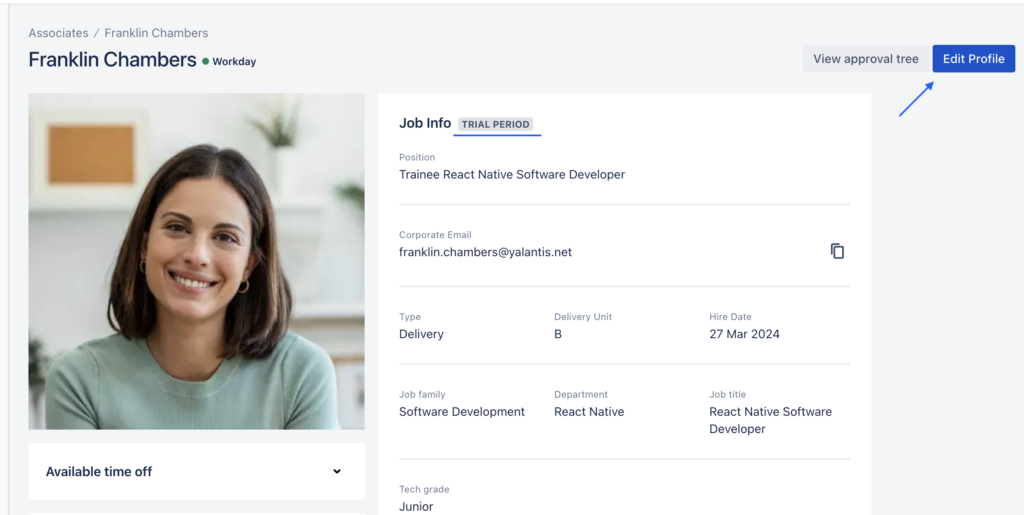
- Removing the Probationary Status
- In the profile editing window, find the checkbox that corresponds to the probationary period.
- Uncheck this box.
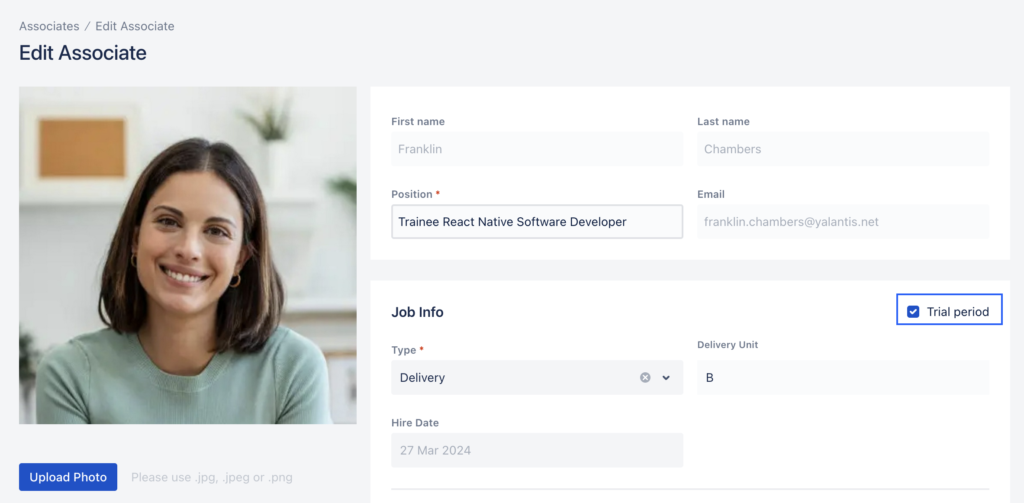
- Entering the End Date of the Probationary Period
- After unchecking the box, a field will appear where you need to enter the end date of the probationary period.
- Enter the end date (for example, today’s date). This field is mandatory.
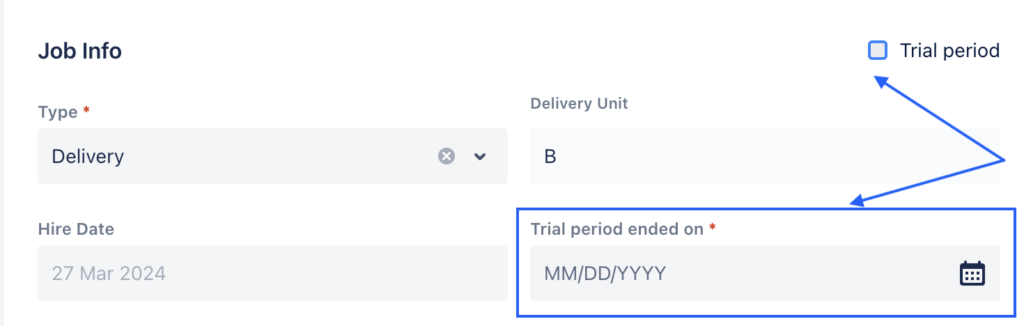
- Saving Changes
- Click Save changes.
- A warning will appear, notifying you that you won’t be able to set the probationary period for this user again.
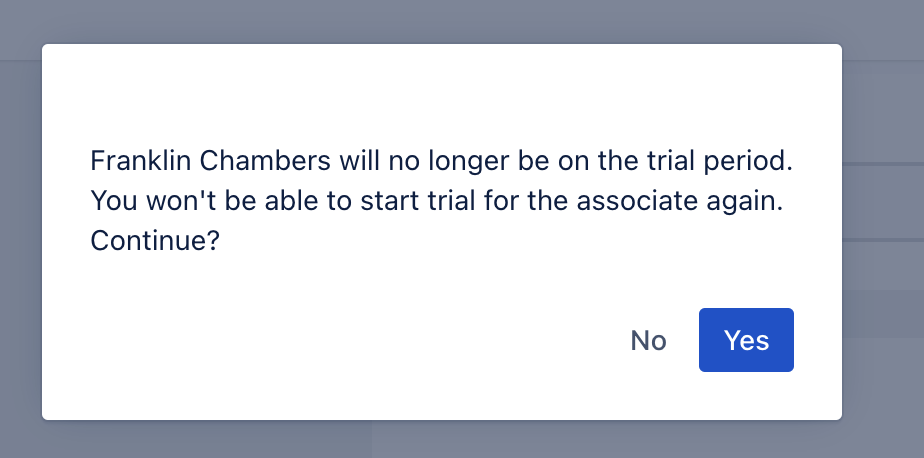
- Confirmation
- Click Yes to confirm the action.
- Completing the Process
- After saving the changes, the probationary period information will no longer be visible to this user.
- Additional time-offs will automatically be added to the user’s profile.
This process allows you to end an employee’s probationary period and automatically updates their entitlement to additional bonuses or time-offs.